Understanding 'Blocks'
| Site: | MDX Sandbox 1 |
| Course: | Tarek Zoubir Course |
| Book: | Understanding 'Blocks' |
| Printed by: | Guest user |
| Date: | Tuesday, 14 October 2025, 5:10 PM |
Description
This is an example of a book resource where you can group html pages together. These can have images and video embedded.
What are blocks and how are they docked?
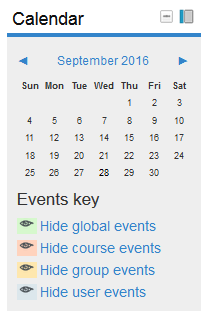
Blocks are items which may be added to the left or right or centre column of any page in Moodle.
How to Dock/Undock a Block:
Blocks can be placed on the side of the screen (if your theme supports it) via the Dock icons (Block to Dock ![]() and
and ![]() Dock to Block)
Dock to Block)
- Locate the block to be docked and click on the "Block to Dock" icon:
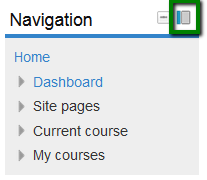
- The block is now located in the margin:
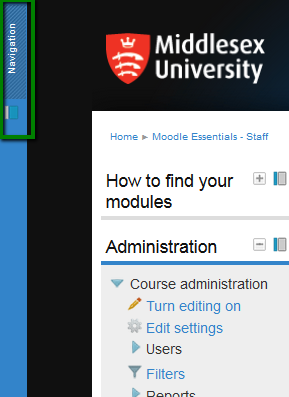
- Hover over the block to see the block contents:
To undock, click the "Undock this block" icon:
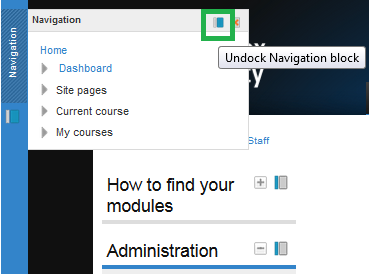
- To undock all blocks at once, click the "undock all" (bottom left) icon:
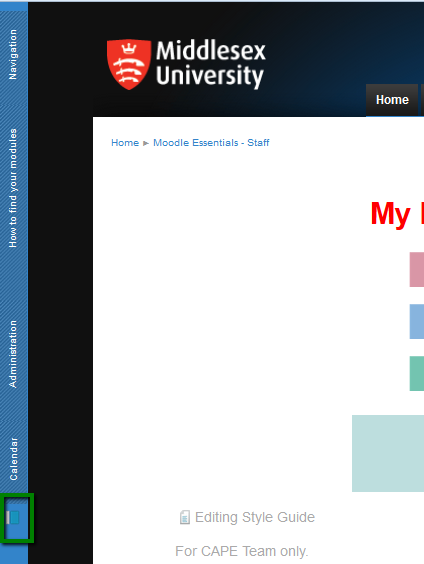
Types of Blocks
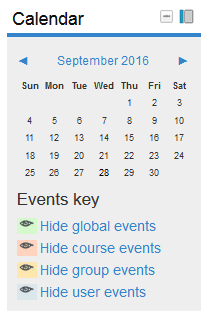
Blocks are items which may be added to the left or right or centre column of any page in Moodle.
Standard blocks include, but are not limited to:
- Calendar
- Messages
- My private files
- Online Users
- for a more comprehensive list of standard blocks please visit: https://docs.moodle.org/30/en/Blocks
Custom/HTML Blocks
HTML Blocks
An HTML block provides a space for text, images, or multimedia in the left or right columns of the course.
The block is flexible and can incorporate a variety of functions and uses in the content area. It has the standard Moodle HTML editor for formatting text, adding images or creating links, switching to code view and allows any valid HTML markup to be used. This enables embedding video, sounds, Flash, and other files which can add unique elements to a course or site page.
- Add HTML Block to course (this option is available on the course front page at the bottom of the right hand column).

- Click the "Configuration" icon to add content to the block (see image below).

- Add a title (optional) and content to reside in the block. Text, images, and other content can be placed in the HTML block area.
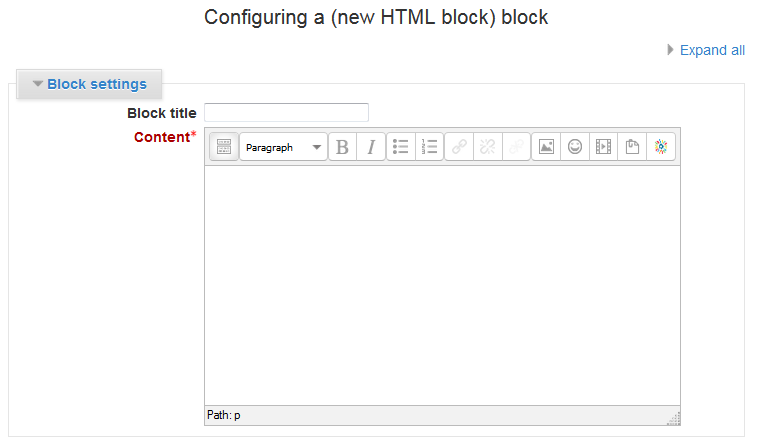
- After adding the desired content, scroll down to set up the block appearance settings (the weight determines in which order blocks appear on the page).

- The last thing to do is to 'Save changes'
Background Colour
Font Face
Font Kerning
Font Size
Image Visibility
Letter Spacing
Line Height
Link Highlight
Text Colour