Adding/Editing a Quiz
Work through this book resource to familiarise yourself with how to add and edit a Quiz activity.
1. Quiz Settings
1.2. Timing
Open the quiz
You can specify times when the quiz is accessible for people to make attempts. Before the opening time the quiz will be unavailable to students. They will be able to view the quiz introduction but will not be able to view the questions.
Note: You can make the quiz available at different times for different groups or users in the Group or User override sections of the Quiz Administration settings block.
Close the quiz
After the closing time, the students will not be able to start new attempts. Answers that the student submits after the quiz closing date will be saved but they will not be marked.
Note: In Moodle 2.3.5 onwards, quizzes with start times in the future display both the open and close date for students.
Even after the quiz has closed students will still be able to see the quiz description and review their attempts. What exactly they will see depends on the settings you choose for review options (see below). 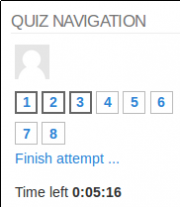
Time limit
By default, quizzes do not have a time limit, which allows students as much time as they need to complete the quiz. If you do specify a time limit, several things are done to try and ensure that quizzes are completed within that time:
- A countdown timer is shown in the quiz navigation block
- When the timer has run out, the quiz is submitted automatically with whatever answers have been filled in so far
- If a student manages to cheat and goes over the allotted time, no marks are awarded for any answers entered after the time ran out
Note: You can make the quiz available last a different period of time for different groups or users in the Group or User override sections of the Quiz Administration settings block (see below).
When time expires..
There are three options as to what will happen when the time limit is up. Choose the one you need from the dropdown menu: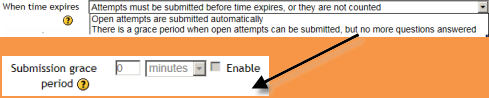
If you select "there is a grace period..." then you can check the box to enable the "Submission grace period" and specify a period of time during which learners may still submit the quiz after the time is up.
Examples of how timing is handled
- A student starts a quiz at noon. The quiz has a one-hour time-limit, and a 1 hour delay between attempts. The student gets distracted, and so actually does not submit (using the overdue handling) until 1:30pm. They are allowed to start their second attempt at 2. pm
- The quiz count-down timer submits a student's quiz attempt at the last second when time expires. Because the server is heavily loaded, it takes 30 seconds to process the student's attempt. The submission is accepted nonetheless.
- Same situation as above but with a 120 second delay: The submission is rejected.
- The delay is not because of server load but because the student found a way to cheat the timer. Moodle cannot know what causes a delay.The behaviour is controlled by the admin setting(quiz | graceperiodmin), 60 seconds by default.
- A student is a member of 3 groups,all of which have different override settings. Which limits will apply to this student? If there is any user-specific override, then that is used, and the group overrides for that setting are not used at all. Otherwise, if there are multiple group overrides, the most generous values are used (the earliest open date, the latest close date, the longest time limit, the most number of attempts, and the student can type any of the passwords).
Background Colour
Font Face
Font Kerning
Font Size
Image Visibility
Letter Spacing
Line Height
Link Highlight
Text Colour
