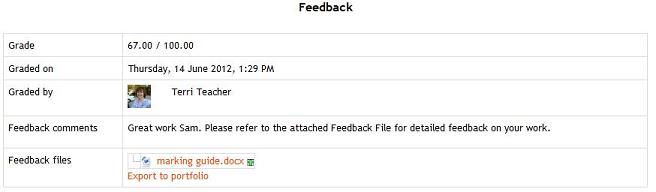Adding/Editing an Assignment
Feedback Settings
Feedback settings allow you to determine the type of feedback you will provide to students.

Note: You can now determine whether you will provide feedback comments or feedback files to students, or a combination of both.
Feedback comments
Setting this to yes means that markers can leave feedback comments for each submission. Essentially what this does is enable the Feedback Comments column in the grading table (to access the grading table click on the assignment activity, then click on the View/Grade all Submission button).
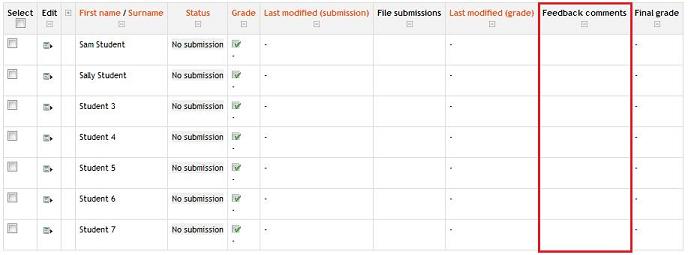
Feedback comments are also accessible by clicking on the green tick in the grade column on the grading table.

File feedback
Setting this to yes means that markers will be able to upload files with feedback when marking. These files may be the marked up student assignments, documents with comments, a completed marking guide, or spoken audio feedback. Essentially what this does is enable the Feedback Files column in the grading table (to access grading table click on the assignment activity, then click on the view/Grade all Submissions button).
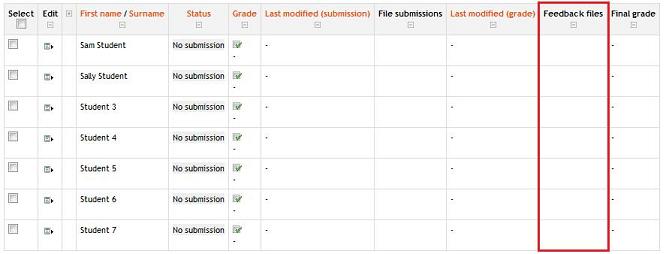
To upload feedback files click on the green tick in the grade column on the grading table.
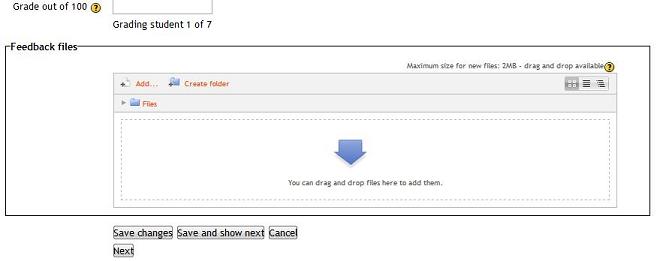
To upload a feedback file you can either use drag and drop or click Add to bring up the File picker.
All feedback will be displayed to students on the assignment submission page. The following screen shot demonstrates the view if both feedback comments and file feedback are set to Yes.