Adding/Editing a Lesson
Completion requirements
4. Building a Lesson
4.2. Adding Content/Questions
- When you have set up your lesson with the Lesson settings,click "Save and display" and you will be taken to the screen in the screenshot below.
- If you click "Save and return to course" instead, then click the name of the lesson to add/edit content and questions pages
- If you click "Save and return to course" instead, then click the name of the lesson to add/edit content and questions pages
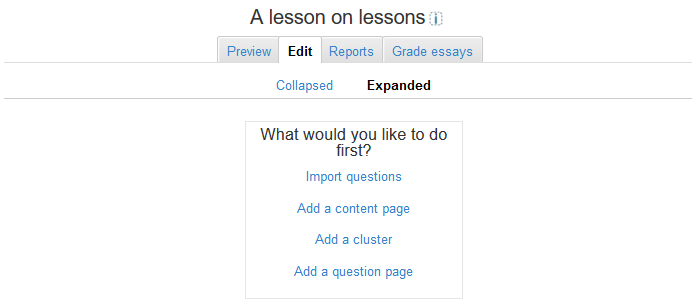
The most commonly used and basics of creating a Lesson are to:
Add a content page
This is a page where a teacher can provide information to move the lesson forward but without requiring the student to answer specific questions.
The student sees the page's title, some information and then one or more buttons at the bottom to select (for example, 'home', 'back' and 'next').
When the student clicks on a button, they go to the next page but their choice is not scored.
Add a question page
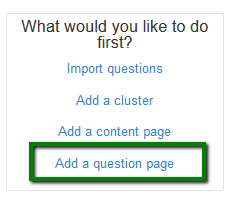
From this link you can choose from a variety of question types which will then be added as pages to your lesson:
(Note: These question types are not the same as for the Quiz and are in no way connected with quiz questions).
