User roles and teacher view
4. Course admin: edit settings
Below is a brief explanation of some of the options avaiable when editting the settings of a course. These options are available via the course administration block and upon clicking 'edit settings' (as in the image below)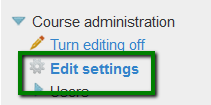
Course format
Within these settings the 'Course format' option determines how the course content will be presented. We recommend only the use of
- weekly (like folder view except that it automatically generates dates for each course section which may have to be edited to account for content:academic year)
- folder (divides course sections into collapsible folders) or
- topic view (displays all the course sections on the page)
Appearance
If the number of 'items to show' is changed for an existing course so that the number is less than the number of course sections containing activities (for example the course contains activities in 3 sections and the number or weeks/topics is set to 2) then when editing is turned on section(s) at the bottom of the course page will be shown with the title 'Orphaned activities' and these will not be available to students. This can be undone by increasing the number of items to be shown.
Files and uploads
This setting defines the largest size of file that can be uploaded by students in this course. The site administrator will determine sizes available for the teacher to select.
When uploading large files, consider that your students will need to download them to view them.
Completion tracking
If you wish to track students or to allow students to track their progress then this should be enabled. Teachers can then switch this on or off and add completion criteria within each resource/activity setting.
Groups
You may leave groups set to "No groups" and still have specific activities use groups. In this case the force setting below should be set to "no". For example, the teacher can use a group setting to completely separate cohorts of students such that each group is unaware of the other in the course
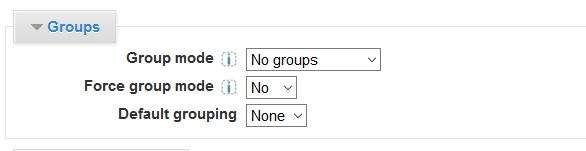
- Group mode
Here you can define the group mode at the course level by a pull down menu. "No groups", "Separate groups" and "Visible groups" are the choices. The selected setting will be the default group mode for all activities defined within that course. The group setting can affect what users see in the Participants list and who they can interact with in activities.
- Force
If the group mode is "forced" at a course-level, then this particular group mode will be applied to every activity in that course. The force setting is useful when the teacher wants to set up a course and not have to change each activities group settings. - Default grouping
If groupings (a collection of groups) are enabled, a default grouping for course activities and resources may be set.
.
