Adding common resources
2. Adding a folder
The folder resource enables a teacher to display a number of related files inside a single folder, reducing scrolling on the course page. A zipped folder may be uploaded and unzipped for display, or an empty folder created and files uploaded into it. The resources may be of different types and they may be uploaded in one go, as a zipped folder which is then unzipped, or they may be added one at a time to an empty folder on the course page. When the folder icon is clicked, the resources it contains are displayed for the student.
A folder may be used:
- For a series of files on one topic, for example a set of past examination papers in pdf format or a collection of image files for use in student projects
- To provide a shared uploading space for teachers on the course page (keeping the folder hidden so that only teachers can see it)
Adding a folder to your course
Note: Folders you wish to upload to Moodle have to be "zipped" or "compressed" first. The way you do this depends on your computer and operating system.
If you already have a folder of files you would like to display, there are two methods:
Quick 'drag and drop' method
- Click the 'Turn editing on' button at the top right of the course page
- Drag and drop the folder onto the course section where you'd like it to appear
- Click the button of the action you would like to take with the folder (in our case, "Unzip") and click "Upload." Alternatively, the 'create file resource' option would keep the folder zipped and users will not be able to access individual files within the folder unless they download the entire folder.
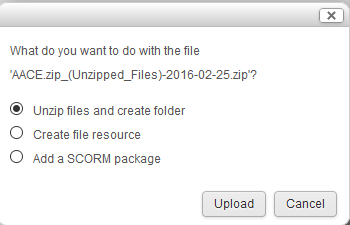
Longer method
- Click the 'Turn editing on' button at the top right of the course page
- Click 'Add an activity or resource' link, then in the activity chooser select folder then click the "Add" button
- Enter a name and a description (description is optional)
- Either
- drag and drop a zipped/compressed folder into the box with an arrow or click the Add button to open the File picker menu in order to choose a file from your computer or a repository.
- or upload individual files
- Select your chosen Common module settings and other settings
- Click the button 'Save and return to course' at the bottom of the page
Background Colour
Font Face
Font Kerning
Font Size
Image Visibility
Letter Spacing
Line Height
Link Highlight
Text Colour
